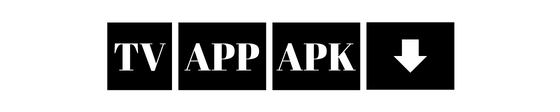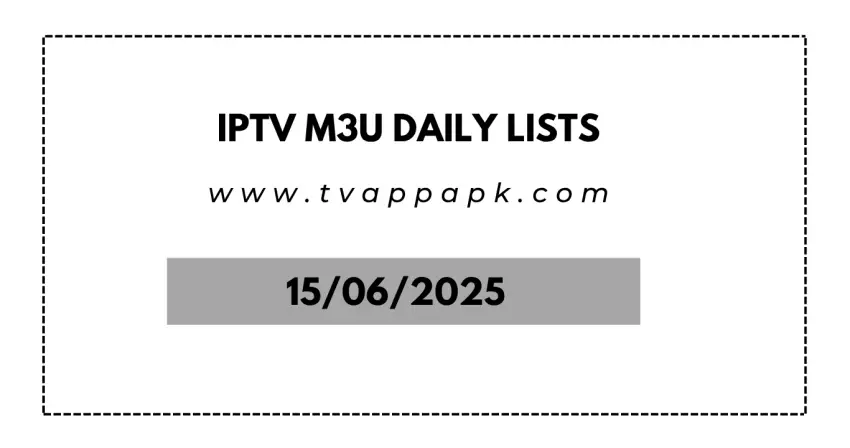Enjoying IPTV on your Windows PC has never been easier! Whether you prefer using dedicated apps or media players, this 2025 guide will show you the best methods to stream your IPTV subscription using M3U playlists on Windows 10 and 11.
Why Watch IPTV on Windows?
✔ Larger Screen Experience – Better than mobile or TV
✔ Multi-Tasking – Watch while working or browsing
✔ Flexible Playback – Pause, rewind, and record streams
✔ Wide App Support – Multiple software options available
Method 1: Using VLC Media Player (Free & Easy)
Step-by-Step Setup:
Download VLC (Latest version from videolan.org)
Get Your M3U URL from your IPTV provider
Open VLC → Media > Open Network Stream (Ctrl+N)
Paste your IPTV M3U URL and click Play
Access channels via Playlist (Ctrl+L)
Tip: Increase buffer under Tools > Preferences > Input/Codecs for smoother streaming
Method 2: Using MyIPTV Player (Windows Store App)
Install MyIPTV from Microsoft Store
Launch and go to Settings > Playlist
Enter your M3U URL or upload local file
Save and enjoy organized channel groups
Best For: EPG support and lightweight operation
Method 3: Using Kodi with IPTV Simple Client
Install Kodi (Latest version)
Add IPTV Simple Client via Add-ons
Configure with your M3U link and EPG URL
Enjoy with customizable skins and DVR features
Pro Tip: Use a VPN if your ISP throttles IPTV traffic
Method 4: Dedicated IPTV Apps (Smarters, TiviMate, etc.)
IPTV Smarters Pro (Windows compatible version)
ProgTV (Premium features available)
OTT Navigator (Advanced users)
Setup: Install → Enter M3U credentials → Customize layout
Troubleshooting Common Issues
🔹 Buffering? Check internet speed (25+ Mbps recommended)
🔹 M3U Not Loading? Verify URL or contact provider
🔹 No Sound? Adjust audio settings in player
🔹 EPG Missing? Ensure provider includes guide data
Best Practices for 2025
• Use Ethernet connection for stability
• Update apps regularly for security patches
• Organize channels with Favorites for quick access
• Consider a VPN if geo-restrictions apply